Creative SB0090 Spécifications
Naviguer en ligne ou télécharger Spécifications pour Logiciel Creative SB0090. Creative SB0090 Specifications Manuel d'utilisatio
- Page / 71
- Table des matières
- DEPANNAGE
- MARQUE LIVRES



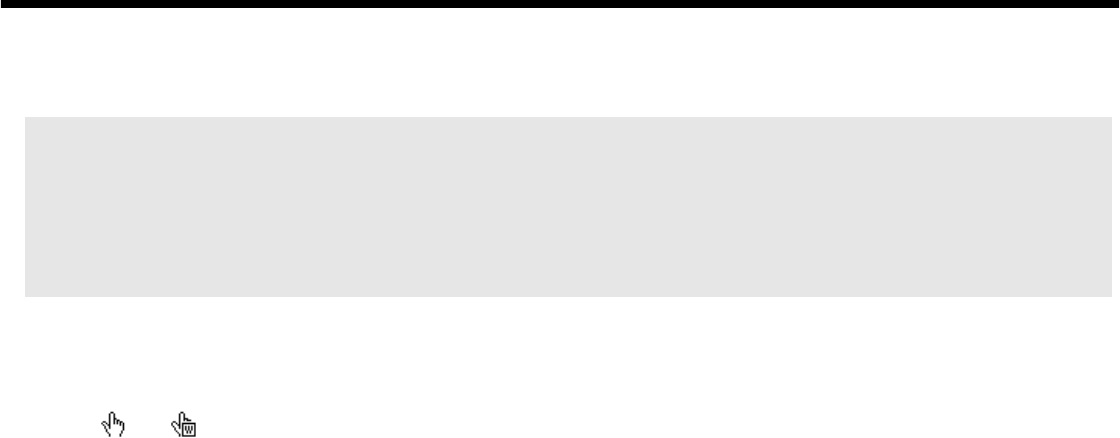
- How to use this manual 1
- Contents 2
- Appendixes 4
- Introduction 7
- What is EAX 9
- ADVANCED HD? 9
- Package Contents 10
- Requirements 10
- Getting More 11
- Information 11
- More Help 11
- Technical Support 11
- Document 12
- Conventions 12
- Installing Hardware 13
- Your Sound 15
- Blaster Audigy 15
- (SB1394) Card 15
- (non-SB1394) 16
- Your Joystick/ 17
- MIDI Bracket: 17
- For Sound 17
- (SB1394) 17
- Installation Steps 18
- Step 2: Install the 19
- Sound Blaster 19
- Audigy card 19
- CD-ROM/DVD-ROM drive 20
- Step 4: Connect 21
- Connecting 22
- Related 22
- Peripherals 22
- Installing Hardware 1-10 23
- Speaker Systems 24
- External 26
- Consumer 26
- Installing Hardware 1-14 27
- Positioning Your 28
- Speakers 28
- Installing Software 29
- Reinstalling 31
- Applications 31
- Updating 32
- Windows 2000 32
- (Service Pack 2) 32
- Creative Sound 34
- Creative 37
- WaveStudio 38
- Creative Restore 40
- Defaults 40
- Using Applications 41
- Digital 43
- Entertainment 43
- Content 44
- Creation 44
- Advanced 44
- Using Applications 4-4 45
- Internet 46
- Reference 46
- Using Applications 4-6 47
- General Specifications 48
- Professional Digital 50
- Audio Processing 50
- Flexible Mixer Control 50
- Dolby Digital (AC-3) 50
- Decoding 50
- Connectivity 51
- Audigy (non 52
- SB1394) card 52
- Audio Outputs 53
- Interfaces 53
- Troubleshooting 54
- Problems with 56
- Troubleshooting B-3 57
- For Windows 98 SE 58
- For Windows Me 58
- For Windows 2000 59
- Insufficient 60
- SoundFont 60
- Problems With 60
- Joystick 60
- Multiple Audio 61
- Live! Series or 62
- PCI512 card 62
- Resolving I/O 63
- Conflicts 63
- Problems in 64
- Windows NT 64
- Troubleshooting B-11 65
- The 1394 DVConnect driver 65
- File Transfers on 66
- Some VIA 66
- Chipset 66
- Motherboards 66
- Troubleshooting B-13 67
- Windows XP 68
Résumé du contenu
How to use this manualCreative Sound Blaster AudigyCreative Audio SoftwareImportant: This PDF file has been designed to provide you with complete prod
Introduction ixPackage ContentsThe following items are included in your package:❑Sound Blaster Audigy card❑Joystick/MIDI bracket for Sound Blaster Aud
Introduction x❑Second generation or later DVD-ROM drive with these recommended soft-DVD players: InterVideo’s Win DVD 2000 or CyberLink’s PowerDVD 3.0
Introduction xiDocument ConventionsThe following typographical conventions are used throughout this manual: The notepad icon indicates information tha
1Installing HardwareThis chapter tells you how to install the Sound Blaster Audigy hardware.
Installing Hardware 1-1Installing HardwareWhat You NeedBefore you begin installation, be sure that you have these:In addition, you will also need an a
Installing Hardware 1-2Your Sound Blaster Audigy (SB1394) CardYour Sound Blaster Audigy (SB1394) card has these connectors that allow you to attach ot
Installing Hardware 1-3Your Sound Blaster Audigy (non-SB1394) CardYour Sound Blaster Audigy (non-SB1394) card has these connectors that allow you to a
Installing Hardware 1-4Your Joystick/MIDI Bracket: For Sound Blaster Audigy (SB1394)Your Joystick/MIDI bracket has this connector that can be attached
Installing Hardware 1-5Installation StepsStep 1: Prepare your computer1. Turn off your computer and all peripheral devices.2. Touch a metal plate on y
Installing Hardware 1-6Step 2: Install the Sound Blaster Audigy card1. Align the Sound Blaster Audigy card with the PCI slot and press the card gently
iiContentsIntroductionHigh Definition Digital Audio Entertainment... viiiWhat is EAX ADVANCED HD? ...
Installing Hardware 1-7Step 3: Connect to audio cable (Optional step for Analog or Digital CD audio cable connection)For analog CD audio output:connec
Installing Hardware 1-8Step 4: Connect to power supply1. Replace the computer cover.2. Plug the power cord back into the wall outlet, and turn on the
Installing Hardware 1-9Connecting Related PeripheralsSound Blaster Audigy will give you endless hours of listening pleasure. Figure 1-7 shows you how
Installing Hardware 1-10Analog Mode (default): Connects to Center and Subwoofer channels.Digital Mode: Connects to digital speakers* (via the miniplug
Installing Hardware 1-11Connecting Speaker SystemsFor instructions on how to switch between digital and analog modes, refer to the topic “Digital Outp
Installing Hardware 1-12If you are connecting Sound Blaster Audigy to Cambridge SoundWorks DTT2500 or Cambridge SoundWorks PlayWorks 2500 speaker syst
Installing Hardware 1-13Connecting External Consumer DevicesDolby Digital Decoder/Amplifier Sound Blaster Audigy (SB1394) card3.5 mm (mono)-to-RCA cab
Installing Hardware 1-14Dolby Digital Decoder/Amplifier Sound Blaster Audigy (non-SB1394) card3.5 mm (mono)-to-RCA cableAnalog/Digital Out connectorAn
Installing Hardware 1-15Positioning Your SpeakersIf you are using four speakers, place them so that they form the corners of a square with you exactly
2Installing SoftwareThis chapter tells you how to install the Sound Blaster Audigy software.
iiiInstalling Drivers and Applications... 2-1Uninstalling Applications ...
Installing Software 2-1Installing SoftwareInstalling Drivers and ApplicationsPrior to using your Sound Blaster Audigy, you will need to install device
Installing Software 2-21. Insert the Sound Blaster Audigy Installation CD into your CD-ROM drive.The disc supports Windows AutoPlay mode and starts ru
Installing Software 2-3Updating Windows 2000 (Service Pack 2)Windows 2000 now provides better support for AC-3 SPDIF output (non-PCM through waveOut)
3Sound Blaster Audigy ApplicationsThis chapter tells you how to get the most out of your Sound Blaster Audigy.
Sound Blaster Audigy Applications 3-1Sound Blaster Audigy ApplicationsCreative Sound Blaster Audigy ApplicationsSound Blaster Audigy is supported by a
Sound Blaster Audigy Applications 3-2Creative TaskbarCreative Taskbar is an application that allows you to perform tasks with your audio card easily a
Sound Blaster Audigy Applications 3-3EAX ADVANCED HD Gold Mine ExperienceRun this demonstration, which is set in a gold mine, and experience EAX ADVAN
Sound Blaster Audigy Applications 3-4For more information and usage details on Creative Surround Mixer, refer to its online Help.Creative AudioHQAudio
Sound Blaster Audigy Applications 3-5Creative KeyboardCreative Keyboard is a virtual keyboard that allows you to audition or play musical notes produc
Sound Blaster Audigy Applications 3-6❑For more information and usage details on Creative WaveStudio, refer to its online Help.Creative PlayCenterCreat
ivCreating non- General-MIDI- compliant files ... 4-2Digital Entertainment...
Sound Blaster Audigy Applications 3-7Creative Restore DefaultsCreative Restore Defaults allows you to restore all your audio settings to the default s
4Using ApplicationsThis chapter tells you which applications to use for content creation, gaming and entertainment purposes.
Using Applications 4-1Using ApplicationsSound Blaster Audigy offers you high-quality multimedia playback, digital entertainment, content creation capa
Using Applications 4-2Playing MP3 or WMA filesCreative PlayCenter supports and plays MP3 and WMA files.Playing back Wave and CD Audio filesUse Creativ
Using Applications 4-3Compiling personal albumsYou can compile albums containing CD Audio, WAV or MIDI files using Creative PlayCenter.Content Creatio
Using Applications 4-4support allows you to create all these with amazingly low latency (solving multi-track sync up issues).Creating musicYou can cre
Using Applications 4-5Internet EntertainmentEncoding CD songs to MP3 formatWith Creative PlayCenter, you can encode and record all your favorite CD so
Using Applications 4-6Enjoying DirectSound3D supportDirectSound3D (DS3D) games are supported on your Sound Blaster Audigy. You can hear sounds positio
AGeneral SpecificationsThis section displays the specifications of your Sound Blaster Audigy card.
General Specifications A-1General SpecificationsThis section lists the specifications of your Sound Blaster Audigy (SB1394) or Sound Blaster Audigy (n
vAudigy Processor ...A-1High Quality Audio Path...
General Specifications A-2Professional Digital Audio Processing❑ Supports Sony/Philips Digital Interface (SPDIF) format input signal of up to 24-bit/9
General Specifications A-3Creative Multi Speaker SurroundTM (CMSSTM)❑Multispeaker technology❑Upmixes mono or stereo sources to 5.1 channels❑Profession
General Specifications A-4❑Stereo headphone (32-ohm load) support on Front Line-OutSB1394 Interfaces❑One 2 x 5 pin Internal SB1394 connector (J6) on c
General Specifications A-5❑TAD line-level analog input via 4-pin Molex connector on card❑CD_SPDIF digital input via 2-pin Molex connector on cardAudio
BTroubleshootingThis section provides solutions to problems you may encounter during installation or normal use.
Troubleshooting B-1TroubleshootingThis appendix provides solutions to problems you may encounter during installation or normal use.Problems Installing
Troubleshooting B-2Problems with SoundThere is unexpected excessive environmental sound or effects when an audio file is played.The last selected pres
Troubleshooting B-3Individual analog recording sources cannot be selected in Surround Mixer.Five analog recording sources are combined under the selec
Troubleshooting B-4❑The Speaker selection in the Main panel of Surround Mixer corresponds to your speaker or headphone configuration.❑The Original Sou
Troubleshooting B-5For Windows 2000 and Windows XP1. Click Start -> Settings -> Control Panel.2. In the Control Panel dialog box, double-click t
viProblems with DV driver for Windows 98 SE/2000/Me ... B-11Problems with File Transfers on Some VIA Chipset Motherboards..
Troubleshooting B-6Insufficient SoundFont CacheThere is insufficient memory to load SoundFonts.This may occur when a SoundFont-compatible MIDI file is
Troubleshooting B-7• Clear the check box to disable it.If you have a Disable In This Hardware Profile check box:• Make sure that the check box is sele
Troubleshooting B-8❑If your computer detects any other installed audio card, a message box recommending that you completely uninstall and remove the o
Troubleshooting B-92. In the Control Panel window, double-click the System icon.3. In the System Properties dialog box, click the Device Manager tab.4
Troubleshooting B-103. In the System Properties dialog box, click the Device Manager tab.4. Under the Sound, Video And Game Controllers entry, select
Troubleshooting B-115. Click the OK button to close the dialog box.The drivers are removed.Problems with Software DVD PlayerChanging audio configurati
Troubleshooting B-124. Click the Finish button.5. Turn off and then turn on your DV camcorder.Problems with File Transfers on Some VIA Chipset Motherb
Troubleshooting B-13❑Some users have solved the above problems by doing one or both of the following:• downloading the latest VIA 4in1 drivers from ht
Troubleshooting B-14Problems in Windows XPA Hardware Installation error message appears on a Windows XP operating system when non-Creative application
Index
Introduction
Index 1AAnalog Audio connector 1-7Analog CD audio cable 1-7analog/digital out jack 1-2, 1-3applicationsAudioHQ 3-4Creative Diagnostics 3-3Creative Pla
Index 2multimedia playback 4-1music with visual animation 4-5PPCI slot 1-6Playing games 1-11positioning speakers 1-15Rrear out jack 1-2, 1-3reinstalli
Introduction viiIntroductionHigh Definition Digital Audio EntertainmentThank you for purchasing Sound Blaster Audigy. It is the most complete high-def
Introduction viiiWhat is EAX ADVANCED HD?EAX ADVANCED HD brings a new level of performance, power and flexibility to PC audio. Taking advantage of the








Commentaires sur ces manuels